Types of backup and five backup mistakes to avoid
- DDaniel Cunha Barbosa 1
- May 17, 2019
- 6 min read
What are the main types of backup operations and how can you avoid the sinking feeling that comes with the realization that you may not get your data back?

As humanity’s use of all kinds of technology has grown, terms like backup are no longer unfamiliar to the majority of people. Of course, the concept of a backup existed long before it came to be named as such. Whenever any important document or information was copied and stored in a place separate from the original for the purpose of ensuring the information would not be lost, the process of backing up was taking place. This way, if the original became damaged, it was possible to recover the information it contained by referring to the copy, which was kept in a different, safe location. When this notion was adopted by people and companies within a technological context, its original characteristics did not change – simply, new resources became available to make the backup process easier and faster.
In this article, we will look at the main types of backup operations, as well as at some of the most common mistakes that many of us may make while backing up our data. In short, there are three main types of backup: full, incremental, and differential.
Full backup
As the name suggests, this refers to the process of copying everything that is considered important and that must not be lost. This type of backup is the first copy and generally the most reliable copy, as it can normally be made without any need for additional tools.
Incremental backup
This process requires much more care to be taken over the different phases of the backup, as it involves making copies of the files by taking into account the changes made in them since the previous backup. For example, imagine you have done a full backup. Once you’ve finished, you decide that going forward you will do incremental backups, and you then create two new files. The incremental backup will detect that all the files in the full backup remain the same, and will only make backup copies of the two newly created files. As such, the incremental backup saves time and space, as there will always be fewer files to be backed up than if you were to do a full backup. We recommend that you do not try to employ this type of backup strategy using manual means.
Differential backup
A differential backup has the same basic structure as an incremental backup—in other words, it involves making copies only of new files or of files that underwent some kind of change. However, with this backup model, all the files created since the original full backup will always be copied again. For the same reasons as with incremental backups, we recommend that differential backups are also not carried out manually.
Where to store the backup
Once you have decided which type of backup is best suited to your needs, it is important to consider carefully where to store it. The types of media most commonly used for storing data have changed over the years. Backups have been variously done on punch card, floppy disk, optical media like CD, DVD and Blu-Ray, tape, external hard disk, cloud-based storage services, and more. One of the questions you need to consider when deciding where to save your backup copy is: How long am I going to need to keep this backup? Knowing the answer to that will make it easier to figure out which medium to store your files on.
The following table contains estimated lifespans of various storage media:
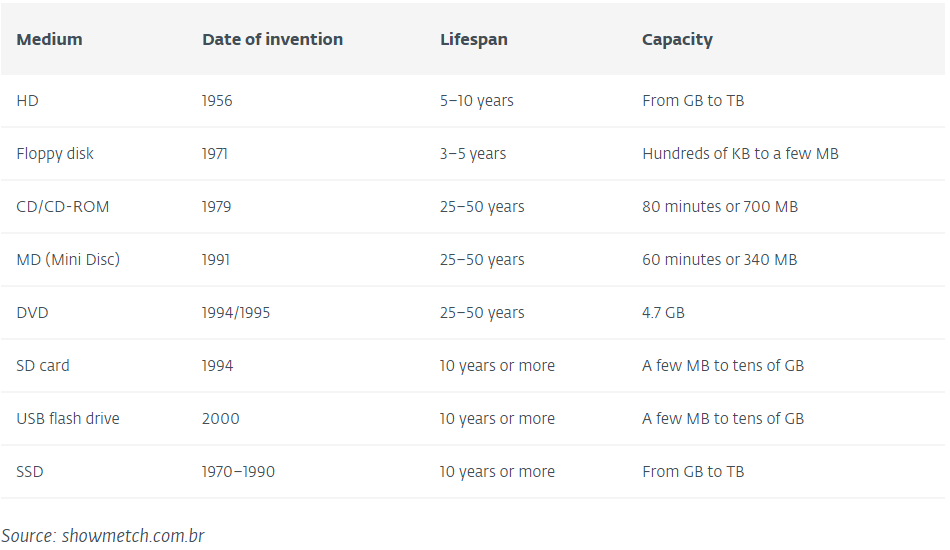
So now we have some information that will help us to establish and maintain a stable and successful backup routine, but some people might still be wondering whether it is really necessary to do it and why it’s considered so important.
To answer that question properly it would be necessary to know the specific needs of each individual business or home, so instead let’s look at two fictitious scenarios which will serve as examples of ways in which a backup can be of great value.
For businesses
The year is 2017 and the company ‘Fictitious Corp.’ starts its business day at 8 a.m. as usual. At around 11 a.m., one of the IT managers hears a strange sound coming from a nearby area. Just after hearing the noise, his phone rings and he answers it. After finishing the call, he realizes that the workstation is totally paralyzed and reads a message on the screen saying all the data are now encrypted. The same message is displayed on some of the other machines located in this and other areas of the business. Then he discovers that the company’s file server has crashed, caused by the same problem: the WannaCryptor ransomworm.
In this example, the company, which was dependent on its file server in order to be able operate, could have easily avoided its systems being paralyzed by the ransomware attack if it had maintained a full, offline and current backup of its file server.
A home-based example
Mr. Easygoing was watching TV from the comfort of his sofa at home when he suddenly felt a surge of nostalgia and got the urge to look at some photos of his wedding and his son’s birth. Just as he was opening the photos a downpour started. Once he finished looking through them, Mr. Easygoing went to the kitchen to fix something to eat, leaving the computer plugged in. Suddenly he heard the crash of a bolt of lightning, and the electricity went off. The next day, when the power was back on, he discovered that the computer’s hard disk was fried and that all the photos capturing his memories were lost.
Here, the incident occurred due to a power surge, but there are a great many other potential causes for data loss, and all of them can be protected against, at least to a great extent, by making regular backups. If you have any information you wouldn’t want to lose, a backup is an effective way to help prevent that from happening.

Common mistakes made while doing a backup
Now that we have looked at some of the issues around the importance of backups, let’s continue with some recommendations as well as some common mistakes made during the process.
Not doing a backup
This is without a doubt the most common mistake. Very often a backup was not done either due to not getting around to it or because of thinking the information wasn’t important—until it was lost.
Saving the backup copies on the same hardware as the original files
The idea of a backup is to make a copy for safekeeping. That copy must be stored in a location different from where the original files are kept. If they are stored on the same hardware and that hardware is damaged, the backup copies might be lost along with the originals.
Not testing the backup
Making a backup involves a series of processes. It isn’t enough to just create a copy – you also need to check the files to verify that the data you saved is actually accessible in case you need it. Indeed, testing your backups is just as important as backing up itself. Depending on the form of the backup, which is often a compressed file, it could become corrupted, in which case a new backup needs to be done.
Not running the backup regularly and sufficiently frequently
It is important to make backup copies regularly, especially if the information is frequently updated. Imagine, for example, that you are writing a book in a word processing document and you only make a backup copy on the first of each month. If the file is lost on the 15th of the month, you will only have a copy dating back to two weeks ago and you will have lost all the work you did in the interim.
Not labeling the backup files
After running your backups, keep a record of which archive is from which hardware. In case you need to recover the data, it will be essential to do so on the right equipment.
Conclusion
A data loss event can cost any of us dearly, and it goes without saying that backups should be part of everybody’s cyber-hygiene. In a way, backups are intended to protect the investment we make into the data, so let’s think ahead so that we don’t lose that investment.
Do you want to learn more? We have previously covered the issue of backup from several angles, including in a digestible white paper, ‘Options for backing up your computer’, which mainly dealt with the most common hardware and software resources involved in backup operations. We encourage you to give it a read.